Flow Configs
Flow Configuration#
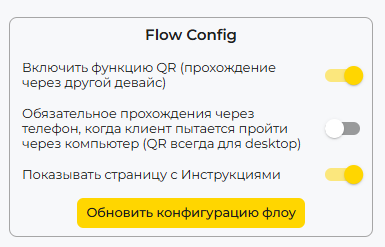
Configuration parameters for Flow system:
- Allow QR functionality (pass on other device) - Enables alternative device verification when a camera cannot be detected. A QR code will be displayed on screen which, when scanned with a mobile device, allows the client to complete the verification process through the mobile device.
- Forced mobile passage, when client tries to use desktop version (Always QR for desktop) - When enabled, desktop users will be automatically presented with a QR code to continue verification on a mobile device, ensuring optimal verification conditions.
- Show Instructions page - Controls the visibility of the instructions page prior to beginning the verification flow process.
Technology Configurations#
Liveness Configuration#
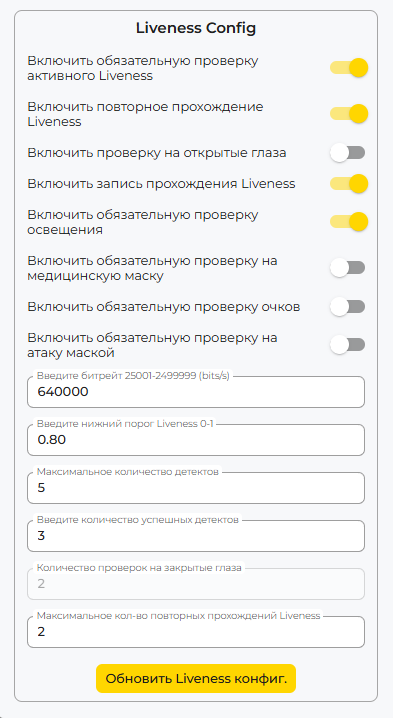
Configuration parameters for Liveness Detection technology:
- Enable mandatory check for active Liveness - Activates required verification that confirms the end user has performed the necessary active actions (approaching, moving away, turning the head).
- Give access to retry Liveness technology passage - Allows the end user to restart the Liveness verification process if the initial attempt was unsuccessful.
- Enable check for open eyes - Activates mandatory verification that requires open eyes to be detected in addition to liveness checks.
- Enable Liveness passage recording - Enables recording of the Liveness verification process, which can be accessed later through the administrative interface or via a dedicated API.
- Enable mandatory check for illumination - When enabled, verifies that the same face is present throughout the liveness detection process.
- Enable Face Consistency Verification - When enabled, checks that the same person is present throughout the entire liveness detection process.
- Enable mandatory medical mask check - When disabled, the system performs a single check and, if the result is negative (insufficient lighting), displays a notification before proceeding with Liveness verification. When enabled, the system prevents the user from beginning the Liveness verification until adequate lighting conditions are detected.
- Enable mandatory eyeglasses check - When disabled, the system performs a single check and, if a medical mask is detected, displays a notification before proceeding with Liveness verification. When enabled, the system prevents the user from beginning the Liveness verification until the medical mask is removed.
- Enable mandatory mask attack check - When disabled, the system performs a one-time check: if masking elements are detected, a warning is displayed before starting the liveness check. When enabled, the system prevents the liveness check from starting until all signs of a potential mask attack have been removed.
- Enter bitrate (25001-2499999 bits/s) - Used in conjunction with Liveness Session Recording, this setting affects video quality and file size. Lower values result in reduced quality, smaller file sizes, and faster processing times. Higher values result in improved quality, larger file sizes, and increased processing times. The recommended minimum value is 196,000 bits/s.
- Enter the lower Liveness threshold (0-1)) - Defines the confidence threshold at which Liveness verification is considered successful. Example: A value of 0.9 corresponds to 90% confidence in liveness detection. Values equal to or exceeding this threshold are considered successful, while values below are considered unsuccessful.
- Maximum amount of detects - Specifies the maximum number of liveness verification frames within a single flow session. The recommended default value is 5 frames per session.
- Amount of successful detects - Defines the minimum number of successful verifications required during the Liveness process to generate a positive result. The recommended default value is 3, meaning the liveness verification is considered successful if at least 3 detections meet or exceed the liveness threshold.
- Maximum amount of closed eyes detects - Functions in conjunction with Open Eyes Verification and is configurable only when that feature is enabled. Determines the minimum number of frames in which open eyes must be detected. Example: With a value of 2 and a total of 5 captured frames, at least two frames must show open eyes.
- Maximum amount of Liveness retry attempts - Functions in conjunction with Enable Liveness Reattempt and is configurable only when that feature is enabled. Determines the maximum number of verification attempts granted to the user.
Document Recognition Configuration#
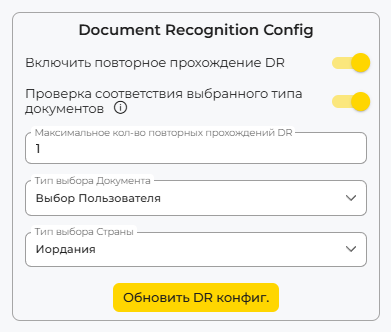
Configuration parameters for Document Recognition technology:
- Give access to retry DR technology passage - Allows the end user to restart the Document Recognition process if the initial attempt was unsuccessful.
- Checking compliance with the selected document type - When scanning a document, verifies that the selected document type corresponds to the document provided by the end user
- Maximum amount of DR retry attempts - Determines the maximum number of attempts granted to the user
- Document selection type - Allows specification of document types or enables end users to select from available document types.
- Country selection type - Enables specification of the country to which the end user's document should belong. If the document does not originate from the selected country, a non-compliance notification will be displayed and the process will be terminated. When "Any Country" is selected, the user may provide a document from any supported country.
Конфигурация Document Recognition V2#
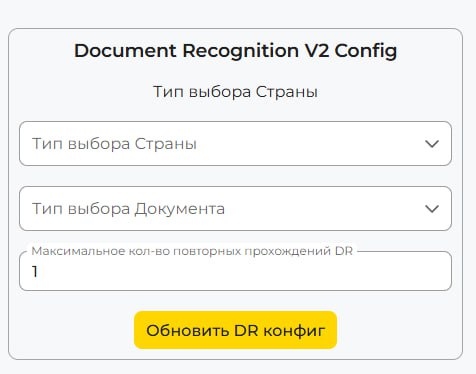
Configuration parameters for Document Recognition technology V2:
- Country selection type - Enables specification of the country to which the end user's document should belong. If the document does not originate from the selected country, a non-compliance notification will be displayed and the process will be terminated. When "Any Country" is selected, the user may provide a document from any supported country.
- Document selection type - Allows specification of document types or enables end users to select from available document types.
- Maximum amount of DR retry attempts - Determines the maximum number of attempts granted to the user
Face Verification Configuration#
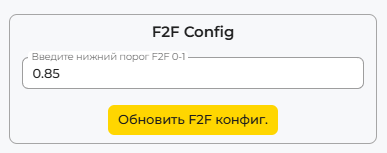
Configuration parameters for Face Verification technology:
- Enter the lower F2F threshold 0-1 - Defines the confidence threshold at which face verification is considered successful. Example: A value of 0.9 corresponds to 90% similarity confidence. Values equal to or exceeding this threshold are considered successful, while values below are considered unsuccessful.
E-Document Configuration#
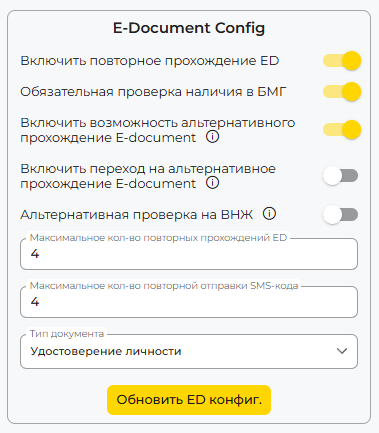
Configuration parameters for E-Document technology:
- Give access to retry ED technology passage - Allows the end user to restart the E-Document verification process if the initial attempt was unsuccessful.
- Mandatory verification of the presence of MCDB - Enables verification of client presence in the mobile citizens database.
- Enable the ability to alternatively pass an E-document - Enables E-Document verification using a six-digit code obtainable through the eGov mobile application, banking applications, or other authorized services when standard verification cannot be completed.
- Enable transition to alternate passage E-document - When enabled, the alternative verification method is automatically initiated.
- Alternate check for VNNZH(Residence Permit) - When enabled and digital ID verification is unsuccessful, an additional verification for residence permit status is initiated. This option is only available for "identity card" document types.
- Amount of ED retry amounts - Determines the maximum number of ED verification attempts granted to the user.
- Amount of ED SMS-code retry attempts - Determines the maximum number of ED SMS-code verification attempts granted to the user.
- Document Type Selection - Specifies the type of digital document requested from the user.
GBDFL Configuration#
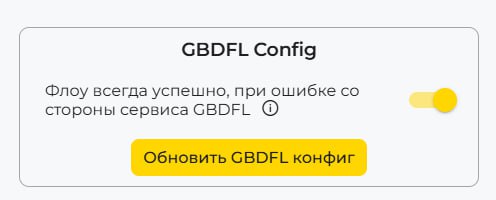
Configuration parameters for GBDFL technology:
- Complete Flow successfully in case of service error - Allows the Flow to complete successfully even when GBDFL service errors occur.
MX-Document Configuration#
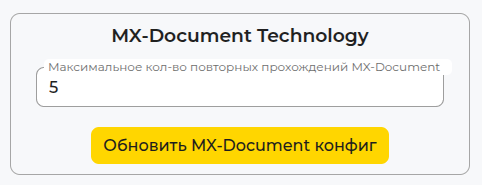
Configuration parameters for MX-Document technology:
- MX-Document Retry Attempts – Defines the maximum number of attempts allowed for the user.
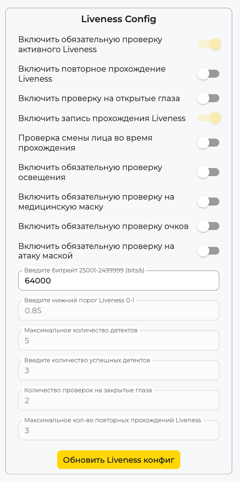
When configuring the setup for Digital Signature, a general configuration is performed for the Flow (described above) as well as configuration for several parameters of the Liveness technology:
Configuration parameters of the Liveness Detection technology:
- Give access to retry Liveness technology passage - Allows the end user to restart the Liveness verification process if the initial attempt was unsuccessful.
- Enable check for open eyes - Activates mandatory verification that requires open eyes to be detected in addition to liveness checks.
- Enable Face Consistency Verification - When enabled, checks that the same person is present throughout the entire liveness detection process.
- Enable mandatory check for illumination - When enabled, verifies that the same face is present throughout the liveness detection process.
- Enable mandatory medical mask check - When disabled, the system performs a single check and, if the result is negative (insufficient lighting), displays a notification before proceeding with Liveness verification. When enabled, the system prevents the user from beginning the Liveness verification until adequate lighting conditions are detected.
- Enable mandatory eyeglasses check - When disabled, the system performs a single check and, if a medical mask is detected, displays a notification before proceeding with Liveness verification. When enabled, the system prevents the user from beginning the Liveness verification until the medical mask is removed.
- Enable mandatory mask attack check - When disabled, the system performs a one-time check: if masking elements are detected, a warning is displayed before starting the liveness check. When enabled, the system prevents the liveness check from starting until all signs of a potential mask attack have been removed.
- Enter bitrate (25001-2499999 bits/s) - Used in conjunction with Liveness Session Recording, this setting affects video quality and file size. Lower values result in reduced quality, smaller file sizes, and faster processing times. Higher values result in improved quality, larger file sizes, and increased processing times. The recommended minimum value is 196,000 bits/s.
The parameters Enable mandatory check for active Liveness, Enable Liveness passage recording, Enter the lower Liveness threshold (0-1)), Maximum amount of detects, Amount of successful detects, Enable check for open eyes, and Maximum amount of Liveness retry attempts cannot be set by the user and have system-defined default values.
Person Configuration#

Person management system configuration parameters:
-
Enable person collection - Activates automatic creation and updating of person profiles based on completed Flow session results. When this function is disabled, persons will not be created automatically, but manual creation through Backend API or administrative interface will remain available.
-
Force person verification - When enabled, all new persons are automatically created with verification status
is_verified = true, regardless of Face2Face verification results. Suitable for trusted data sources or scenarios where additional biometric verification is not required. -
Skip existing results - Activates intelligent optimization for repeat verifications of known persons. When enabled, the system searches for a person by the alias specified in Flow session metadata (
metadata.person.alias), and if found, copies results from previous technologies (e.g., E-Document) instead of re-executing them. This significantly speeds up the verification process for already known users. -
Use for Face2Face - Enables the use of person photos as reference images for Face2Face comparison technology. The system automatically selects the most suitable person photo (with priority: digital > scan > liveness) for biometric comparison, which improves verification accuracy and ensures result consistency.
Integration with other technologies
Person configuration is tightly integrated with other Flow technologies. When the "Skip existing results" function is enabled, the system can automatically copy results from E-Document, Document Recognition and other technologies from previous sessions of the same person.
Important features
- The "Skip existing results" function only works when an alias is present in Flow session metadata
- When "Enable person collection" is disabled, automatic linking to existing persons also stops
- Configuration changes only affect new Flow sessions and do not impact already created persons